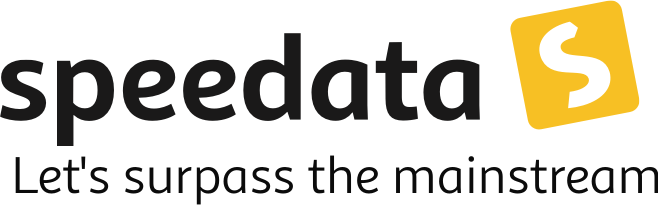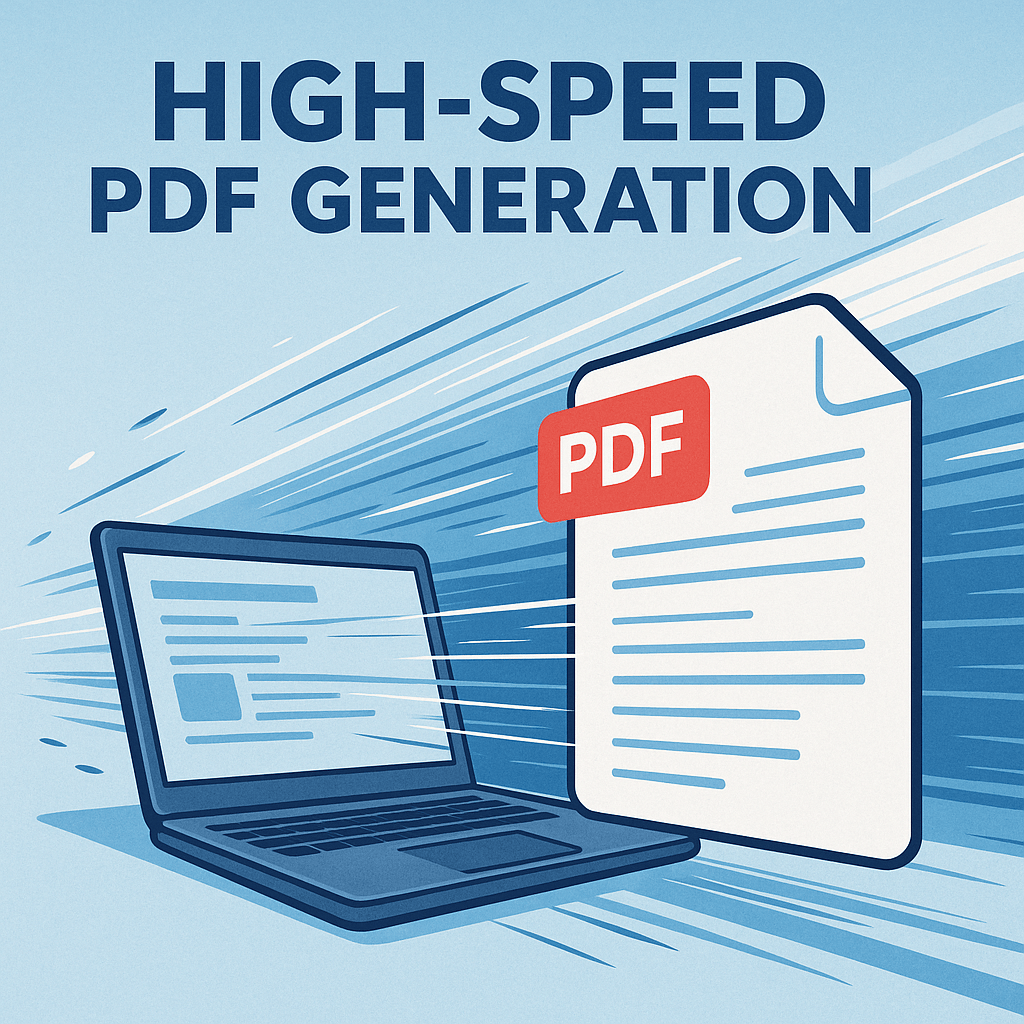Fixing macOS notarization issues in the speedata Publisher 5.2.0
I have rebuilt the macOS packages of the speedata Publisher and released them as version 5.2.1. The Windows and Linux packages remain at 5.2.0, because the changes are macOS-specific.
This post is a short write-up of what broke, how I debugged it, and which tools I used along the way. If you ever need to get a macOS command line tool notarized, this might save you some time (or at least a bit of frustration).